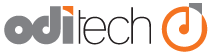How secure is your shared FileMaker hosting? We take a number of steps to insure that your data is safe.
- All FIleMaker connections to the FileMaker Server are done via SSL encryption. This includes Instant Web Publishing.
- In the open remote dialog we filter the database list to only show databases that the user has access to.
- All of our FileMaker servers are behind hardware firewalls.
- All of our FileMaker servers have antivirus software which is updated daily.
- All servers are located in secure data centers and can only be accessed by a limited number of personnel.
Even with these security measures in place, your database is only as secure as your password. Make sure that your data is secure by using a strong username and password on each of your databases. Even though ODI personnel will have access to the FileMaker server you are hosted on, we cannot open your database without a username and password. Test the strength of your password here.
I’m all signed up for hosting but I don’t know how to get started using my hosting account; what should I do? You should have received a welcome email–several in fact–from ODI regarding your new account(s). Your welcome email includes information about how to access the ODI client area as well as the username and password you need to access the FileMaker Server Admin. Console. We have a series of knowledgebase articles about getting started.
Read the Knowledgebase article.
I get an error when I try to log into my database using Open Remote/IWP; why?The Username (U/N) and password (P/W) in your welcome email is for use accessing your admin console and the ODI client area; it is not for accessing your database. In order to access your database you must first have set up security profiles in your FileMaker database. We have a Knowledgebase article about preparing your database for upload.
Read the Knowledgebase article. If you have already uploaded a database without setting up security profiles/user accounts, you must first close and remove the database you already uploaded; add the user accounts/profiles; then re-upload the database to the server.
My database is very slow; why? Datbases can be running slowly for any number of reasons–many of which you can check for yourself without opening a support ticket. The most common culprit is network difficulty with your ISP (Internet Service Provider). It is possible that your database has become corrupt, or that ODI’s servers are experiencing difficulty, but most often we find that network speed issues are the cause of problems. For more information,
Read the KnowledgeBase article.
How do I use the FileMaker Server Admin Console?We have KnowledgeBase articles regarding the Admin Console.
Read the KnowledgeBase articles.
How do I customize access to Instant Web Publishing (IWP)?If you do not want to use the default way to log in to a database via Instant web publishing you can use the following methods below on your own website. If you have any questions you can get help from our tech support department.
You can find more information here.
Why should I use a hosting service for my FileMaker solution? All aspects of the server are taken care of for you, including:
- Server Management and Maintenance
- FileMaker Server License
- Enterprise Level Data-Center and Hardware
Can I run local plugins on my copy of FileMaker Pro? Yes.
Can I run server-side plugins on my shared filemaker server?No, third party plugins are not allowed in our shared environment for security reasons. If you would like to run third party plugins, you will need a
dedicated cloud server.Do you offer a free trial for FileMaker Hosting?Instead of a free trial, we have a 30 day money-back guarantee. If you are not satisfied with your account in the first 30 days, you can request a full refund.
What versions of FileMaker are hosted? We currently support versions 7-13 of FileMaker.
Do I have to have a FileMaker Server license? No. A license to FileMaker Server is not required with our FileMaker Shared Server, however, a FileMaker Server license is required for our FileMaker Dedicated Cloud Servers.
Will I have access to my own backups?Yes. Backups from the previous night are available via FTP, and for users of FileMaker 12 and 13, a
live backup can be made through the admin console.Does my proximity to the server affect my speed?Yes. The greater geographic distance between your machine and the hosting server, the lower the speed. This is why we have multiple data centers worldwide to provide you with the fastest access.
How do I connect to and manage my FileMaker Cloud Server? Use an RDP client to access your server. You can find out more about connecting to your server with RDP in our KnowledgeBase.
Read the KnowledgeBase article.
What are the differences between Shared and Dedicated Cloud FileMaker hosting? Hosting in a shared environment means your FileMaker solution is hosted on a server with other clients. For this reason, there are limitations to the access and functions available to you when compared to hosting on one of our dedicated servers.
How do I manage my domain(s)? There are many KnowledgeBase articles about domains and how you can manage your domain(s) hosted with ODI.
Read the KnowledgeBase articles.
I am not receiving all my Email or intended recipients aren’t able to reach me. What is happening? We occasionally handle support tickets from customers who aren’t getting their email, or whom clients, family and friends are telling them “your email bounced back to me.” There are a number of reasons this could be occurring. Read more in our KnowledgeBase.
Read the KnowledgeBase article.
How do I manage my Email accounts including setting up users, email forwarders and more? Most email functionality is managed through your client cPanel. For information on how to manage your email, please check our KnowledgeBase.
Read the KnowledgeBase articles.
How do I access cPanel? The easiest way is to use a web browser to navigate to www.yourdomain.com/cpanel (Note: www.yourdomain.com is your actual domain name (the URL of your website)).
Read the KnowledgeBase article.
How do I backup my cPanel account? You need to log into your cPanel and use the Backup Wizard. You can find step by step directions by
Reading this KnowledgeBase article.
How do I see how much disk space I am using? You need to log into your cPanel and you can view stats on your hosting usage and much more. The web hosting usage includes the space taken by your website files and your stored emails. You can find step by step directions by
Reading this KnowledgeBase article.
How do I use the File Manager? You need to log into cPanel and access either the File Manager or the Classic File Manager. If you don’t use cPanel to manage your website files, you can use the FTP client of your choice. To find step by step directions on logging into cPanel and accessing file management tools,
Read this KnowledgeBase article.
What’s the fastest way to transfer files? The File Manager is good if you need to upload just a couple of files quickly, but if you are uploading hundreds or even thousands of files at once, FTP is a much faster solution.
There are many FTP clients readily available for free, and most can be installed and setup in less than 15 minutes.
Where can I find out more information about web databases (MySQL) and the PHPAdmin Console? We have a number of KnowledgeBase articles about MySQL and PHPMy Admin. You can
read the KnowledgeBase articles here.
Where can I find out more about security? We have several KnowledgeBase articles about security; you can review them if you
Read the KnowledgeBase article.
Where can I find out more about advanced cPanel features? We have several KnowledgeBase articles which describe how to set up chron jobs, discusses DNS servers and more.
Read the KnowledgeBase articles.
How do I manage my account and billing? The ODI customer control panel contains a wealth of information about your account and services as well as ways to learn more about your hosting services, enter support tickets or send questions to billing. You can change services, update payment information, review past invoices–you can even see a complete list of past emails and read the contents of each. To review how to log into the Client Portal,
Read the KnowledgeBase article.
How do I recover my client area password? Client area passwords can be recovered by using the “Recover Password” link found at the bottom of every login page. A new password will be generated for you and sent to the email address associated with your billing account. If you are unsure what your email address is or otherwise no longer have access to your email account, please contact our sales team and we would be more than happy to assist you in recovering your account after you answer a few questions about your information.
How do I update my billing information? You can update your billing information from the ODI Client area. Login to the client portal and locate the link labeled ‘Update your details.’ Don’t forget to save your changes when you are finished! If you need help getting started,
Read how to log into the client portal.
How long does it take to activate my account? Most products are activated immediately after we receive confirmation of payment.
If your order included a domain registration, it may take up to 24 hours for the domain to propagate, although this process generally only takes a couple hours.
Why has my account been suspended? To determine why your account was suspended, please contact our billing department from your client area to find the issue and the resolution. Most accounts can be unsuspended almost immediately, depending on what caused the account to become suspended in the first place.
Read the KnowledgeBase article.
How do I cancel my account? You can cancel your account in any of three ways:
- Via Customer Portal: If you wish to cancel your account, please login to our customer portal at my.oditech.com and go to the “my services” section. Select the account you wish to cancel and click “View Details”. Under “Management Options” you will see the option to cancel.
- Via Email: If you wish to cancel your account, please send an email with your name, address and phone number, your domain name or account name to billing@oditech.com, along with the date you wish to cancel service.
- Via US Mail: If you wish to cancel your account, you also may send a cancellation including your name, address and phone number, your domain name or account name, along with the date you which to cancel service, to the following address: ODI Technologies, Inc. Attn: Billing PO Box 927 Vancouver, WA 98666
.